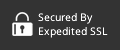Introduction
Enterprise data management and analysis is growing more complex and difficult by the minute, as businesses struggle to make the most effective use of the vast arrays of information at their fingertips.
According to a 2017 survey, 95 percent of Fortune 1000 companies have embarked on a big data project in the past 5 years—yet only 48 percent of them say that they’ve seen measurable results from it.

With so much at stake and a high chance of failure, businesses must carefully choose the right software tool for managing their enterprise databases and extracting insights from the information inside.
Enter DbVisualizer: a popular software tool for database management and analysis. In this article, we’ll review the DbVisualizer software and briefly discuss how you can get started using the application.
What is DbVisualizer?
DbVisualizer is a universal database tool that has been designed for use by database administrators, software developers, and data analysts. The tool provides a straightforward, all-in-one user interface for managing enterprise databases.
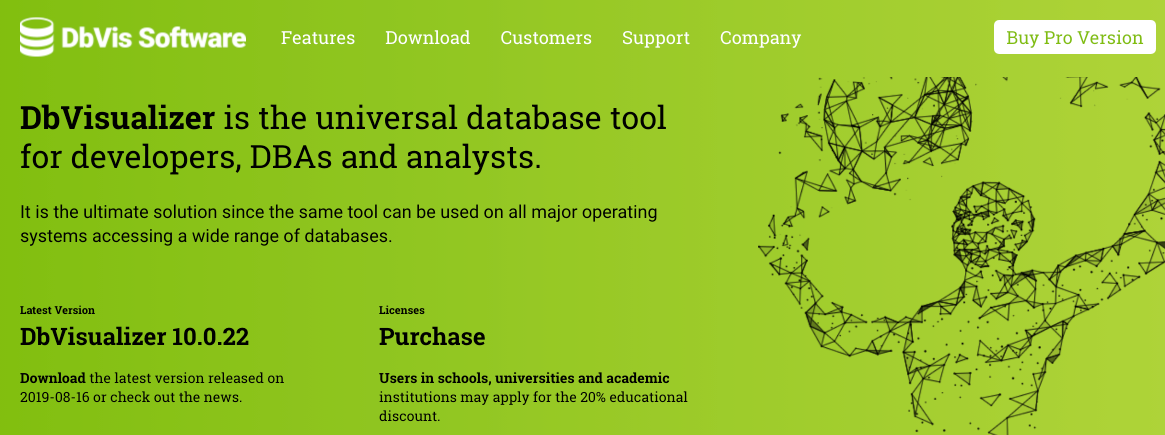
Here, “universal” means that DbVisualizer is capable of running on all major operating systems (Windows, Mac, and Linux/UNIX) and working with a wide range of database systems. DbVisualizer includes official support for:
- Amazon Redshift
- Derby
- Exasol
- H2
- IBM DB2 LUW
- Informix
- Microsoft SQL Server
- Mimer SQL
- MySQL
- Netezza
- NuoDB
- Oracle
- PostgreSQL
- SAP ASE
- SQLite
- Vertica
Any database accessible with a Java Database Connectivity (JDBC) driver is theoretically capable of working with DbVisualizer. The DbVisualizer website reports that users have successfully integrated the software with non-officially supported database systems such as MariaDB, IBM DB2 iSeries, IBM DB2 z/OS, Firebird, Hive, and Teradata.
DbVisualizer comes in both a free edition and a paid professional edition that includes a wider variety of features. Note that not all of the DbVisualizer features we discuss below may be available in the free version of the software.
DbVisualizer: Features and Benefits
The management features of DbVisualizer include:
- Connection management: DbVisualizer is capable of connecting to local, remote, and embedded Java-based databases, including SSH authentication.
- Object management: Users can navigate through objects in a database using DbVisualizer’s database browser. Tables, procedures, functions, packages, triggers, and modules can all be administered from within DbVisualizer’s interface.
- Server management: DbVisualizer includes features for managing the database server’s instance, session storage, and security management. In addition, users can schedule and execute jobs and other events for Oracle, MySQL, SQL Server, and PostgreSQL databases.
- Table data management: Users can view, create, edit, delete, import, and export the data in a table.
- Memory and task management: DbVisualizer includes a task manager allowing users to interrupt long-running tasks and receive alerts about high memory usage.
How to Use DbVisualizer
In this section, we’ll discuss how you can get started using DbVisualizer for your own database management projects.
Downloading DbVisualizer
New DbVisualizer users should start by visiting the download page on the DbVisualizer website. Both the free and the professional versions of DbVisualizer use the same installation files, so simply select the installer that corresponds with your operating system of choice: Linux, Windows (64-bit or 32-bit), macOS, or Unix. If you don’t already have the Java virtual machine installed on your computer, you’ll need to download that as well.
Installing DbVisualizer
Launch the installer following the appropriate instructions for your operating system on the download page, and wait for the installation to complete. You can input a license key for the professional version of DbVisualizer at this stage, and also give it a test drive for 21 days free of charge.
As of this writing, DbVisualizer 10.0 is the most recent version of the software. However, older versions of DbVisualizer (all the way back to DbVisualizer 3) are available on the website, and you can install multiple major versions of the software on the same machine.
Using DbVisualizer
Once the installation is complete, launch the DbVisualizer application using the instructions on this web page for your operating system.
In order to use the software, you’ll need to connect DbVisualizer to a database:

- Click on Database -> Create Database Connection -> Use Wizard.
- Enter a name for the database connection and click Next.
- Select an installed JDBC driver and click Next. If no driver is installed, you’ll have to install a JDBC driver manually.
- Set up the database configuration on the next wizard page, including server, port, and authentication settings. Once complete, click on the Ping Server button to verify the connection. If successful, click on the Finish button.
DbVisualizer has more features than can possibly be included in this limited tutorial. To learn more about getting started with DbVisualizer, check out the DbVisualizer 10.0 User’s Guide.
DbVisualizer: Review and Limitations
While DbVisualizer is a powerful tool, it’s not right for every situation. So when should you use DbVisualizer for your database management needs?
The business software review site G2 Crowd gives DbVisualizer an average rating of 4.2 out of 5 stars, based on 23 user reviews.
Many reviewers compliment DbVisualizer’s versatility. For example, reviewer Juan F. writes: “The best thing is that DbVisualizer is available for a wide variety of databases, especially the main ones in the market, which are Oracle, PostgreSQL and Microsoft SQL Server.”
Another reviewer has similar praise, writing: “For database querying and manipulation across different database types, I only really need this one app. It's fast enough, and easy to use. I don't need to install or learn proprietary database management tools for 90% of the cases. It’s also cross-platform so I can use it on different machines and get the same interface.”
However, some G2 Crowd reviewers note that the free version of DbVisualizer does not include all the features they need, while the professional version is expensive and requires users to upgrade the license with each new software release. In addition, a few reviewers dislike DbVisualizer’s user interface, which they describe as not modern or intuitive.
DbVisualizer and SQLBot
DbVisualizer is a popular and feature-rich tool for managing enterprise databases, with support for a wide variety of database systems. While DbVisualizer is powerful enough on its own, it’s even better when used in combination with SQL tools like SQLBot.
SQLBot is a tool for generating automated SQL reports in your Slack account or email inbox. You can set up the rules and queries that interest you most, and then sit back as the data-driven insights roll in.
Want to find out more for yourself? Sign up for a free account on SQLBot to learn how it can benefit your next database project.
About the Author
David Tidmarsh is a freelance software and technology writer and graduate student in computer science who specializes in artificial intelligence and big data. He's passionate about translating complex tech issues into clear, comprehensible language.
 By
By